安装
Loki、promtail、Grafana Prometheus
二进制包安装
|
1 2 3 4 5 6 7 8 9 10 |
Loki,promtail配置文件下载 wget https://raw.githubusercontent.com/grafana/loki/master/cmd/loki/loki-local-config.yaml wget https://raw.githubusercontent.com/grafana/loki/master/cmd/promtail/promtail-local-config.yaml 二进制包下载: wget https://github.com/grafana/loki/releases/download/v1.6.0/loki-linux-amd64.zip wget https://github.com/grafana/loki/releases/download/v1.6.0/promtail-linux-amd64.zip wget https://mirrors.huaweicloud.com/grafana/7.1.5/grafana-7.1.5.linux-amd64.tar.gz wget https://github.com/prometheus/prometheus/releases/download/v2.13.1/prometheus-2.13.1.linux-amd64.tar.gz |
Loki配置文件
|
1 2 3 4 5 6 7 8 9 10 11 12 13 14 15 16 17 18 19 20 21 22 23 24 25 26 27 28 29 30 31 32 33 34 35 36 37 38 39 40 41 42 43 44 45 46 47 48 49 50 51 |
auth_enabled: false server: http_listen_port: 3100 grpc_listen_port: 39095 #grpc监听端口,默认为9095 grpc_server_max_recv_msg_size: 15728640 #grpc最大接收消息值,默认4m grpc_server_max_send_msg_size: 15728640 #grpc最大发送消息值,默认4m ingester: lifecycler: address: 192.168.66.178 #IP地址 ring: kvstore: store: inmemory replication_factor: 1 final_sleep: 0s chunk_idle_period: 5m chunk_retain_period: 30s max_transfer_retries: 0 max_chunk_age: 20m #一个timeseries块在内存中的最大持续时间。如果timeseries运行的时间超过此时间,则当前块将刷新到存储并创建一个新块 schema_config: configs: - from: 2018-04-15 store: boltdb object_store: filesystem schema: v11 index: prefix: index_ period: 168h storage_config: boltdb: directory: /opt/loki/loki_data/index filesystem: directory: /opt/loki/loki_data/chunks limits_config: enforce_metric_name: false reject_old_samples: true reject_old_samples_max_age: 168h ingestion_rate_mb: 30 #修改每用户摄入速率限制,即每秒样本量,默认值为4M ingestion_burst_size_mb: 15 #修改每用户摄入速率限制,即每秒样本量,默认值为6M chunk_store_config: max_look_back_period: 168h #回看日志行的最大时间,只适用于即时日志 table_manager: retention_deletes_enabled: true #日志保留周期开关,默认为false retention_period: 168h #日志保留周期 |
promtail配置文件
|
1 2 3 4 5 6 7 8 9 10 11 12 13 14 15 16 17 18 19 20 21 |
server: http_listen_port: 9080 grpc_listen_port: 0 grpc_server_max_recv_msg_size: 15728640 grpc_server_max_send_msg_size: 15728640 positions: filename: /opt/loki/promtail/positions.yaml clients: - url: http://192.168.66.178:3100/loki/api/v1/push scrape_configs: - job_name: app_log static_configs: - targets: - localhost labels: job: varlogs_178 __path__: /var/log/*log #__path__: /ceph_root/{dev,test}/apps_data/*/log/*log |
创建安装目录,解压程序并移动到指定特定目录
|
1 2 3 4 5 6 7 8 |
loki: mkdir -p /opt/loki mkdir -p /opt/loki/loki_data mv loki-linux-amd64 loki-local-config.yaml /opt/loki promtail: mkdir -p /opt/promtail mv promtail-linux-amd64 promtail-local-config.yaml /opt/promtail |
创建Systemd服务启动loki
|
1 2 |
useradd -s /sbin/nologin -M loki chown -R loki:loki /opt/loki/ |
|
1 |
vim /etc/systemd/system/loki.service |
|
1 2 3 4 5 6 7 8 9 10 11 12 |
[Unit] Description=loki Documentation=https://grafana.com/oss/loki/ After=network.target [Service] User=loki Group=loki Type=simple ExecStart=/opt/loki/loki-linux-amd64 --config.file=/opt/loki/loki-local-config.yaml Restart=on-failure [Install] WantedBy=multi-user.target |
启动
|
1 2 3 |
systemctl start loki systemctl status loki systemctl enable loki |
创建Systemd服务启动loki
|
1 2 |
useradd -s /sbin/nologin -M promtail chown -R promtail:promtail /opt/promtail/ |
|
1 |
vim /etc/systemd/system/promtail.service |
|
1 2 3 4 5 6 7 8 9 10 11 12 |
[Unit] Description=promtail Documentation=https://github.com/topics/promtail After=network.target [Service] User=promtail Group=promtail Type=simple ExecStart=/opt/promtail/promtail-linux-amd64 --config.file=/opt/promtail/promtail-local-config.yaml Restart=on-failure [Install] WantedBy=multi-user.target |
启动
|
1 2 3 |
systemctl start promtail systemctl status promtail systemctl enable promtail |
Prometheus配置
|
1 |
Prometheus基于Golang编写,编译后的软件包,不依赖于任何的第三方依赖。用户只需要下载对应平台的二进制包,解压并且添加基本的配置即可正常启Prometheus Server。 |
Prometheus 配置说明:
|
1 2 3 4 5 6 7 8 9 10 11 12 13 14 15 16 17 18 19 20 21 22 |
global: scrape_interval: 15s # 设置抓取间隔,默认为1分钟 evaluation_interval: 15s #估算规则的默认周期,每15秒计算一次规则。默认1分钟 # scrape_timeout #默认抓取超时,默认为10s # Alertmanager相关配置 alerting: alertmanagers: - static_configs: - targets: # - alertmanager:9093 # 规则文件列表,使用'evaluation_interval' 参数去抓取 rule_files: # - "first_rules.yml" # - "second_rules.yml" # 抓取配置列表 scrape_configs: - job_name: 'prometheus' static_configs: - targets: ['localhost:9090'] |
创建prometheus的用户及数据存储目录
|
1 |
为了安全,使用普通用户来启动prometheus服务。作为一个时序型的数据库产品,prometheus的数据默认会存放在应用所在目录下 |
|
1 2 3 4 5 |
useradd -s /sbin/nologin -M prometheus #创建数据目录 mkdir /export/prometheus/data -p #修改目录属主 chown -R prometheus:prometheus /opt/prometheus/ |
创建Systemd服务启动prometheus
|
1 |
prometheus的启动很简单,只需要直接启动解压目录的二进制文件prometheus即可,但是为了更加方便对prometheus进行管理,这里使用systemd来启停prometheus |
|
1 |
vim /etc/systemd/system/prometheus.service |
|
1 2 3 4 5 6 7 8 9 10 11 |
[Unit] Description=Prometheus Documentation=https://prometheus.io/ After=network.target [Service] Type=simple User=prometheus ExecStart=/opt/prometheus/prometheus --config.file=/opt/prometheus/prometheus.yml --storage.tsdb.path=/opt/prometheus/data Restart=on-failure [Install] WantedBy=multi-user.target |
|
1 |
备注:在service文件里面,我们定义了启动的命令,可以定义数据存储路径,否则默认会在prometheus二进制的目录的data下 |
|
1 2 3 |
systemctl start prometheus systemctl status prometheus systemctl enable prometheus |
granfana配置
|
1 2 3 4 5 6 7 8 9 10 11 |
grafana: useradd -s /sbin/nologin -M grafana mkdir /opt/grafana/data chown -R grafana:grafana /opt/grafana/ 修改grafana配置文件: vim /opt/grafana/conf/defaults.ini 修改内容如下:(一般保持默认即可) data = /opt/grafana/data logs = /opt/grafana/log plugins = /opt/grafana/plugins provisioning = /opt/grafana/conf/provisioning |
新增 grafana-server.service 文件,使用systemd来管理grafana服务
|
1 |
vim /etc/systemd/system/grafana-server.service |
|
1 2 3 4 5 6 7 8 9 10 11 12 13 |
[Unit] Description=Grafana After=network.target [Service] User=grafana Group=grafana Type=notify ExecStart=/opt/grafana/bin/grafana-server -homepath /opt/grafana Restart=on-failure [Install] WantedBy=multi-user.target |
启停并设置开机启动
|
1 2 3 |
systemctl start grafana-server systemctl status grafana-server systemctl enable grafana-server |
打开grafana的web页面
|
1 |
grafana已经安装完毕。默认情况下,grafana-server会启动3000端口,使用浏览器打开grafana页面:http://IP:3000/login,输入默认的账号密码 admin/admin登录,第一次登陆需要修改密码。 |
添加数据源
|
1 |
grafana虽然已经安装好了,但是这个时候还没有数据,没办法作图。下面我们把grafana和loki 或者和 prometheus关联起来,也就是在grafana中添加添加数据源。 |
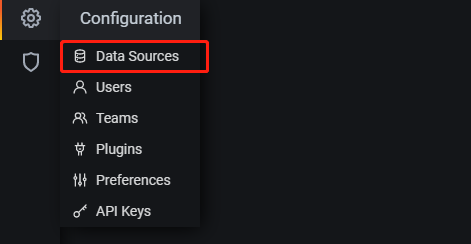
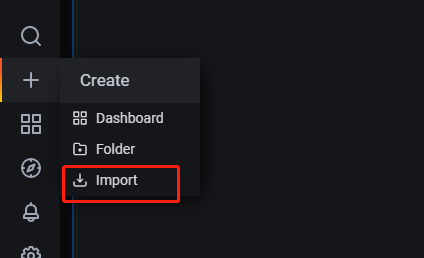
Grafana显示和过滤日志
|
1 |
在配置页面点击添加Data Sources,然后选择loki,输入loki 服务的参数然后点Save & Test即可。 |
查看过滤日志
|
1 2 3 |
左侧菜单栏选择 Explore 详细查看方法 ,这位大佬写的很清晰:https://www.cnblogs.com/turingguo/p/13847003.html |
prometheus添加数据源
|
1 |
在配置页面点击添加Data Sources,然后选择prometheus,输入prometheus服务的参数即可。 |
使用Node Exporter采集主机运行数据
|
1 2 3 |
与传统的监控zabbix来对比的话,prometheus-server就像是mysql,负责存储数据。只不过这是时序数据库而不是关系型的数据库。数据的收集还需要其他的客户端,在prometheus中叫做exporter。针对不同的服务,有各种各样的exporter,就好比zabbix的zabbix-agent一样。 这里为了能够采集到主机的运行指标如CPU, 内存,磁盘等信息。我们可以使用Node Exporter。Node Exporter同样采用Golang编写,并且不存在任何的第三方依赖,只需要下载,解压即可运行。可以从https://prometheus.io/download/获取最新的node exporter版本的二进制包 |
下载node exporter
|
1 2 3 4 5 6 7 |
wget https://github.com/prometheus/node_exporter/releases/download/v0.18.1/node_exporter-0.18.1.linux-amd64.tar.gz tar -xf node_exporter-0.18.1.linux-amd64.tar.gz #新建一个目录专门安装各种exporter mkdir -p /opt/prometheus/exporter mv node_exporter-0.18.1.linux-amd64 /opt/prometheus/exporter/ cd /opt/prometheus/exporter/ mv node_exporter-0.18.1.linux-amd64 node_exporter |
加入linux服务,启动node exporter
|
1 |
直接打开node_exporter的可执行文件即可启动 node export,默认会启动9100端口。建议使用systemctl来启动 |
|
1 |
vim /etc/systemd/system/node_exporter.service |
|
1 2 3 4 5 6 7 8 9 10 |
[Unit] Description=node_exporter After=network.target [Service] Restart=on-failure ExecStart=/opt/prometheus/exporter/node_exporter/node_exporter [Install] WantedBy=multi-user.target |
加入开机启动
|
1 2 |
systemctl enable node_exporter systemctl start node_exporter |
配置Prometheus,收集node exporter的数据
|
1 |
可以看到node exporter启动后也就是暴露了9100端口,并没有把数据传到prometheus,我们还需要在prometheus中配置,让prometheus去pull这个接口的数据。 |
|
1 |
编辑prometheus.yml文件,增加后面4行. |
|
1 2 3 4 5 6 7 8 9 10 11 12 13 |
scrape_configs: - job_name: 'prometheus' # metrics_path defaults to '/metrics' # scheme defaults to 'http'. static_configs: - targets: ['localhost:9090'] #采集node exporter监控数据 - job_name: 'node' static_configs: - targets: ['localhost:9100'] |
然后重启prometheus,打开prometheus页面查看是不是有对应的数据了。
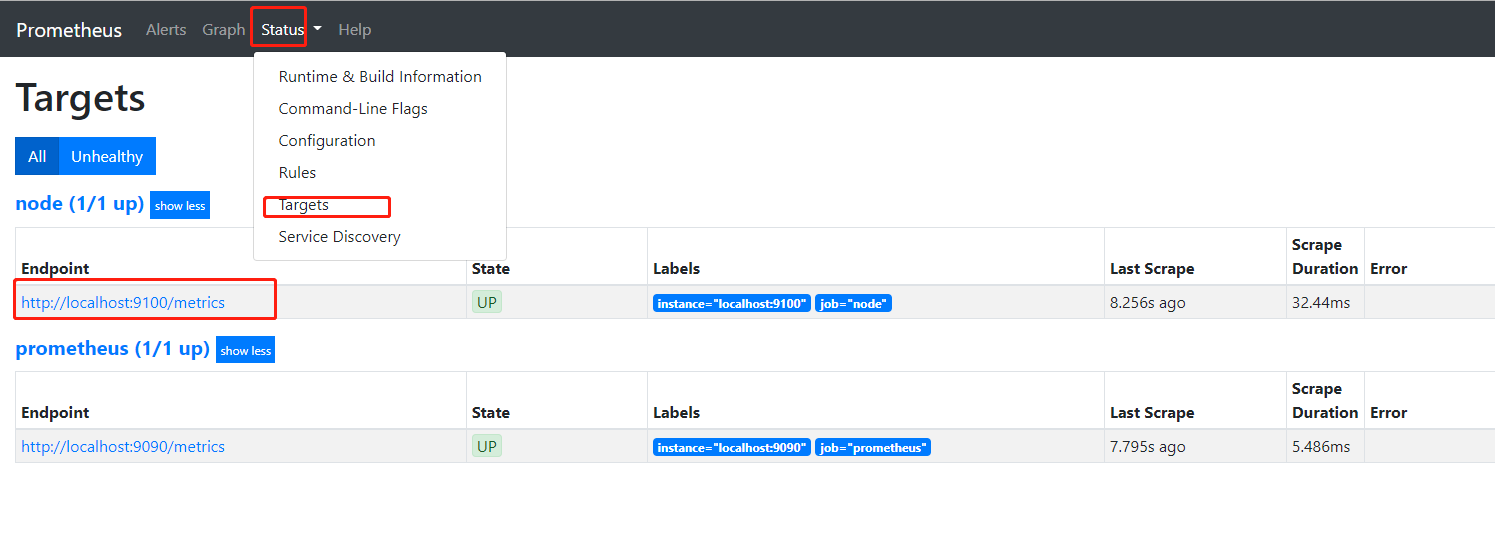
|
1 |
在prometheus的web界面看到这个节点是up的状态了,接下来我们在grafana中添加对应的模板。 |
导入grafana模板,数据展示
|
1 |
在导入界面,我们输入模板的编号,这里我使用的是9276号模板,如要使用其他的模板,请到grafana的官网去查找 https://grafana.com/dashboards |
选择数据源,然后点击导入
|
1 2 |
详情看大佬这篇 https://www.cnblogs.com/shawhe/p/11833368.html |
- 本文固定链接: https://www.yoyoask.com/?p=4436
- 转载请注明: shooter 于 SHOOTER 发表